Data security is of the utmost significance in the modern digital age, particularly when it comes to our cellphones.
Losing or misplacing your Samsung Galaxy device can be a cause for concern, but fortunately, Samsung’s One UI offers a hidden anti-theft feature called Auto Factory Reset.You can take proactive measures to secure your data and safeguard your sensitive information by turning on this option. Here, we’ll walk you through the process of turning on the device’s stealth anti-theft feature so that your Samsung Galaxy smartphone has the finest possible data security.
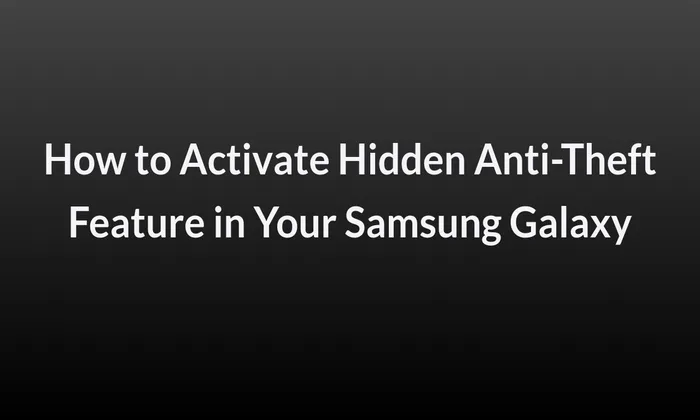
Table of Contents
How to Activate the Hidden Anti-Theft Feature in Your Samsung Galaxy
Samsung Galaxy devices come pre-installed with Auto Factory Reset, a potent anti-theft option that is frequently disregarded. Designed to provide an added layer of security, this feature automatically resets your device to factory settings if it detects 20 consecutive incorrect unlock attempts, including PIN, password, pattern, fingerprint, and face data. While the feature may seem unconventional, it proves to be extremely useful in scenarios where you accidentally lose or misplace your smartphone.
Safeguarding Your Data with Auto Factory Reset
Enabling Auto Factory Reset offers significant benefits in terms of data security and privacy. In the unfortunate event that your device falls into the wrong hands, an unauthorized individual attempting to unlock it will unknowingly trigger an auto factory reset.This security feature keeps your private information, including images, videos, and documents, safe and inaccessible to unauthorised people.
Activating Auto Factory Reset: A Step-by-Step Guide
Follow these easy steps to turn on your Samsung Galaxy device’s hidden anti-theft feature.:
- Access the Settings Menu: Open the Settings app on your smartphone.
- Navigate to Lock Screen Settings: Within the Settings menu, locate the Lock screen section.
- Enter Secure Lock Settings: From the Lock screen settings, find and enter the Secure lock settings.
- Enable Auto Factory Reset: Once in the Secure lock settings, enter your password for authentication. Look for the Auto Factory Reset feature and toggle the switch to enable it.
Important Considerations and Recommendations
Before enabling Auto Factory Reset, it is crucial to consider a few important factors to ensure a smooth experience:
- Backup Your Data: Before activating Auto Factory Reset, we strongly advise making a backup of your crucial data and files. In the event that you forget your unlock credentials, regaining access to your phone can become challenging. You can restore your data on a new device if necessary by keeping a backup.
- Account Removal: Keep in mind that enabling this feature will result in the removal of all accounts logged into your Samsung Galaxy device. This includes your Samsung Account and Google Account. The Find My Device service, which depends on your Google Account, will consequently no longer be able to determine where your device is.
With these considerations in mind, the activation of Auto Factory Reset ensures that your data remains secure even in the event of theft or loss.
Also read – How to Set Up and Customize SOS on Samsung Galaxy Smartphones
The hidden anti-theft feature, Auto Factory Reset, offered by Samsung’s One UI, provides an effective solution to protect your data and enhance the security of your Samsung Galaxy device. By carefully following the step by step directions given in this article, you can activate this feature and have the assurance that your personal data is safeguarded by doing so. Remember to create backups of your data and understand the implications of account removal before enabling Auto Factory Reset. Embrace this powerful anti-theft feature and take control of your data security on your Samsung Galaxy device.