Samsung’s Galaxy Z Flip is a revolutionary smartphone that introduces a unique feature called Flex Mode. This innovative technology allows users to utilize the device in a variety of versatile and practical ways
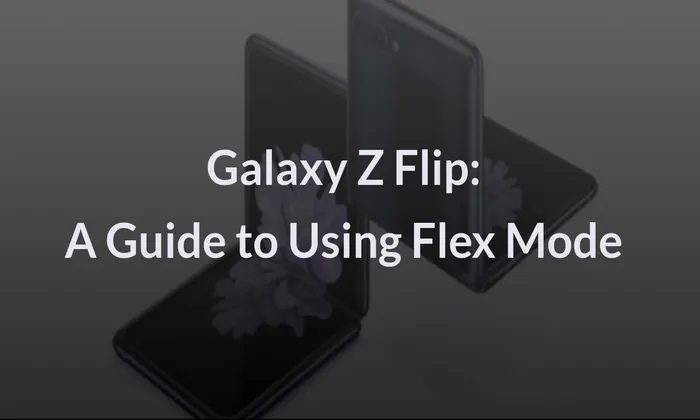
Table of Contents
Understanding Flex Mode
Flex Mode is a specialized mode designed specifically for the Galaxy Z Flip. When the device is partially folded at an angle, Flex Mode automatically activates, splitting the screen into two sections. The top portion becomes a viewing area, while the bottom section transforms into a convenient control panel.
Taking Hands-Free Selfies
Flex Mode revolutionizes the selfie-taking experience. Simply fold the Galaxy Z Flip at an angle, place it on a flat surface, and activate the camera app. The top screen becomes a viewfinder, while the bottom half functions as a stand and control panel. You can then capture stunning, hands-free selfies by using gestures or tapping the screen, eliminating the need for a selfie stick.
Enjoying Video Calls with Ease
Flex Mode enhances video calling by providing a stable and hands-free setup. Fold the Galaxy Z Flip partially and place it on a surface, such as a table. This activates Flex Mode, turning the top half into a large display for video chat. Meanwhile, the bottom portion offers convenient controls, allowing you to navigate the call without holding the device. Enjoy crystal-clear video calls while keeping your hands free for other tasks.
Immersive Content Viewing
With Flex Mode, you can enjoy an immersive and hands-free content viewing experience. Partially fold the device, rest it on a surface, and activate Flex Mode. The top screen becomes a spacious display for watching videos, browsing photos, or reading articles, while the bottom section acts as a stand and control panel. Immerse yourself in your favorite content without the need to hold the device for an extended period.
Utilizing App Split Screen
Flex Mode enables you to utilize compatible apps in a split-screen view. When the Galaxy Z Flip is folded at an angle, Flex Mode automatically activates, allowing you to run certain apps simultaneously. For example, you can have a video playing on the top screen while using the bottom screen to browse the web or chat with friends. This multitasking capability enhances productivity and convenience on the go.
Customizing Flex Mode Settings
To personalize your Flex Mode experience, you can customize the settings according to your preferences. On your Galaxy Z Flip, navigate to the Settings menu, pick “Display,” then “Flex Mode.” From there, you may modify a number of options, including the Flex Mode control icons and panel layout. Tailor the experience to suit your needs and make the most out of this unique feature.
Also read – Samsung Galaxy Z Fold Receives May 2023 Security Update: Improved Stability and Enhanced Security
Galaxy Z Flip’s Flex Mode unlocks a new level of versatility and convenience in smartphone usage. From hands-free selfies and immersive video calls to split-screen multitasking, Flex Mode enhances the functionality and user experience of the device. By understanding and utilizing Flex Mode effectively, you can take full advantage of the Galaxy Z Flip’s innovative capabilities and elevate your smartphone usage to new heights.