Discover effective solutions for addressing crashes and freezes in the Samsung Health app, a comprehensive fitness and wellness tool that enables users to set goals, track progress, and record activities. If you’re experiencing issues with app stability, follow this troubleshooting guide to restore seamless functionality and maximize the benefits of the Samsung Health app.
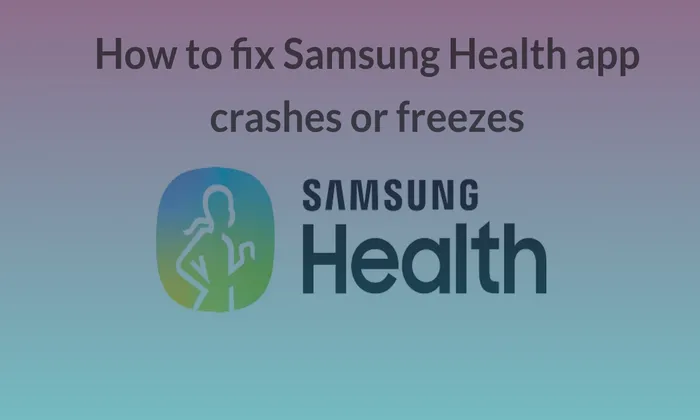
Table of Contents
Resolving App Crashes and Freezes
Update and Check the Latest Version:
Ensure your Samsung Health app is up to date for a bug-free experience.
- Open Settings > Apps > Samsung Health > Check the version (6.23.5).
- Update the Samsung Health app through the Galaxy Store > Menu > Updates.
Force Stop the App:
- Open Settings > Apps > Samsung Health.
- Tap on the Force Stop option located at the bottom left corner.
- Confirm by clicking OK.
Backup Samsung Account Data:
- Protect your data by backing up your Samsung account information.
- Open Settings > Accounts and backup > Back up data.
- Select the items to back up and tap Back Up Now.
Login After Logging Out of Samsung Account
- Ensure a seamless app experience by logging back into your Samsung account.
- Go to Settings > Samsung Account > Log out > Log Out.
- Verify your identity and log in with your Samsung account credentials.
Troubleshooting the Samsung Health Monitor App
Connect Watch and Phone via Bluetooth
Establish a connection between your watch and phone.
- Swipe down from the top of your phone’s screen and enable Bluetooth.
- Wait for your watch to appear in the device list and tap to connect.
Pair Your Watch with the Galaxy Wearable App
Ensure your watch and phone are properly paired.
- Open the Galaxy Wearable app on your phone.
- Tap Get started, select your watch, and grant necessary permissions.
Check for Software Updates for the Samsung Health Monitor App
Keep the Samsung Health Monitor app up to date.
- Open the Galaxy Store and tap Menu > Updates.
- Install any available updates for the Samsung Health Monitor app.
Select the Correct Wrist in the Samsung Health Monitor App:
- Choose the appropriate wrist for wearing the watch in the Samsung Health Monitor app.
- Open the Samsung Health Monitor app > Menu > Accessories.
- Select the correct wrist option.
Ensure Proper ECG Recording Technique:
- Fully cover the top button with your fingertip.
- Avoid arm movements and talking during recording.
- Do not press the top button, only lightly cover it.
- Maintain finger contact throughout the 30-second recording.
Restart Your Watch
- Restart your watch if the problem persists.
- Press and hold the Back key and Home (Power) key simultaneously for 10 seconds.
- Continue holding until the watch displays “Rebooting…” and completes the restart process.
Also read – Galaxy Flip Series : A Guide to Using Flex Mode
By implementing these troubleshooting steps, you can address crashes, freezes, and issues with the Samsung Health app. Keep your app updated, force stop if necessary, and ensure a stable connection between your watch and phone. Additionally, for users encountering problems with the Samsung Health Monitor app, the provided solutions will help maintain ECG recording stability. Enjoy uninterrupted usage of the Samsung Health app as you work towards your fitness and wellness goals.