In this digital age, our smartphones play a significant role in capturing precious memories through high-megapixel cameras. However, over time, duplicate files can accumulate on our Samsung Galaxy phones, occupying valuable storage space. You may increase your phone’s performance and free up storage by using these techniques.
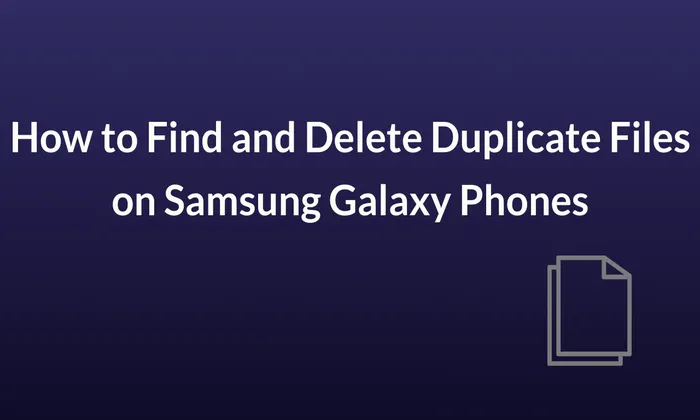
Table of Contents
Methods to Find Duplicate Files on Samsung Galaxy Phones:
Samsung’s user-friendly interface offers convenient ways to identify duplicate photographs. Let’s explore two methods to find duplicate files on your Samsung Galaxy phone.
Method 1
- Open the File Manager on your Samsung Galaxy phone.
- Scroll down and tap on “Analyze Storage.”
- A storage analysis will appear, along with recommendations.
- Tap on “Duplicate Files.”
- A list of identical or related files, including movies, photos, and other file formats, will be displayed for your review.
Method 2
- Open Settings on your Samsung phone.
- Scroll down and tap on “Battery and Device Care.”
- Under Device Care, tap on “Storage.”
- The storage overview will open.
- Tap on “Duplicate Files” to view similar videos and image files.
[Additional Note] Method to determine how much storage space is left on your smartphone:
To check the remaining storage space on your device, follow these steps:
- You may access your apps from the home screen by tapping “Apps” or sliding up.
- Choose “Settings.”
- Select “Device Maintenance” or “Device Care.”
- Tap on “Storage.” If you don’t see this option, proceed to the next step.
- The remaining storage space on your device, including any SD card capacity, is shown on this screen.
Also read – May 2023 Security Update for Samsung Galaxy Note 10 Series Reaches US
For a smooth and effective user experience, keep in mind to routinely delete duplicate files and preserve adequate storage on your Samsung Galaxy device.You may quickly locate and delete duplicate files on your Samsung Galaxy phone by using the above-mentioned techniques. This method not only optimises the storage on your device but also makes it possible for you to experience a clutter-free environment. Remember to regularly check for duplicates to maintain an organized and efficient phone. We hope this guide has been helpful in enhancing your Samsung Galaxy user experience.