Samsung has established itself as one of the top producers of smartphones. While many Samsung users are familiar with popular features like the stunning display, powerful camera, and intuitive interface, the brand also hides a plethora of lesser-known features beneath the surface.
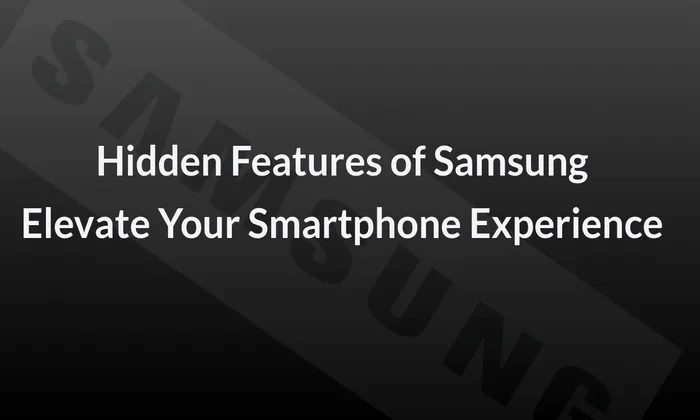
Table of Contents
Edge Panels
A novel and practical way to access your preferred apps, contacts, and tools is provided by Samsung’s Edge Panels. Users can access a customisable panel that offers quick shortcuts to frequently used features by swiping in from the edge of the screen. You can add app shortcuts, weather information, a compass, and even a ruler, among other useful tools. To activate Edge Panels, go to Settings > Display > Edge screen > Edge panels.
Multi-Window Mode
You may multitask easily using Samsung’s Multi-Window Mode by dividing your screen and running two programmes at once.This functionality makes it feasible to do everything from comparing two documents side by side to take notes while watching a video and browse the web while texting. To select which apps to open in split screen mode merely tap and hold the recent applications button, which is located to the left of the home button.
Secure Folder
In the current digital era, privacy and data security are crucial, and Samsung’s Secure Folder function adds an additional layer of security for private files, pictures, and programmes. Secure Folder creates an encrypted space within your device, accessible only through a unique authentication method, such as a PIN, password, or biometric authentication. You can have piece of mind knowing that your private files are kept apart from the rest of your device. To set up Secure Folder, go to Settings > Biometrics and security > Secure Folder.
Game Tools
Gamers will appreciate Samsung’s Game Tools, a feature designed to enhance the gaming experience on their devices.A variety of options are available through gaming tools, such as the capacity to snap screenshots, record gameplay videos, and mute notifications while playing. By touching the Game Launcher icon in the app drawer, you can get to these resources.
Blue Light Filter
Exposure to blue light emitted by screens can disrupt sleep patterns and cause eye strain. Samsung’s Blue Light Filter helps alleviate these issues by reducing the amount of blue light emitted by the display. This feature can be scheduled to activate automatically at specific times or manually adjusted according to your preference. To enable the Blue Light Filter, go to Settings > Display > Blue light filter.
One-Handed Mode
In particular when it comes to handling larger smartphones with one hand, Samsung is aware of the value of ease. To make using your device with one hand easier, one-handed mode is a feature that shrinks the size of the screen display. Navigate to Settings > Advanced features > One handed mode to enable it. From there you can choose from a number of options such as reducing the screen size or activating gesture based controls.
Smart Stay
The innovative Smart Stay function on your Samsung mobile uses the front-facing camera to determine if you are gazing at the screen.The device can prevent the screen from slipping into sleep mode or locking by sensing your eye movements and keeping it active as long as you are actively viewing it. This is particularly useful when reading articles, eBooks, or lengthy documents, as you won’t have to constantly touch the screen to keep it active. You can enable Smart Stay in Settings > Display > Advanced features.
Dual Messenger
On a Samsung device, the Dual Messenger functionality enables you to use two different accounts for the same messaging app. It’s a handy feature for users who want to separate personal and work-related conversations or maintain multiple accounts for specific apps.You may sign in to two instances of well-known messaging apps like WhatsApp, Facebook Messenger, or Instagram using Dual Messenger and switch between accounts without any trouble. To enable Dual Messenger, go to Settings > Advanced features > Dual Messenger.
Bixby Routines
Bixby Routines is an intelligent feature that automates tasks on your Samsung device based on specific triggers or conditions. It allows you to create customized routines that can optimize your device’s settings, app behavior, and more. For instance, you may configure your device to switch to silent mode at particular times of the day or to immediately enable Wi-Fi and start your preferred music app when you connect your headphones. The Bixby app or the Quick Settings panel can be accessed by sliding down from the top of the screen to access Bixby Routines.
Also Read – How to Activate Hidden Anti-Theft Feature in Your Samsung Galaxy
Samsung devices are jam-packed with a variety of features that go beyond the surface, enhancing the user experience and meeting a range of purposes. From the convenience of Edge Panels and Multi-Window Mode to the security of Secure Folder and the health-conscious Blue Light Filter, these hidden gems provide users with additional functionality and customization options.You can maximise the functionality of your Samsung device and take your smartphone experience to new heights by discovering and utilising these lesser-known functions.