The Emergency SOS feature on Samsung Galaxy smartphones provides a quick and efficient way to alert emergency contacts during critical situations. By following a few simple steps, users can set up and customize this feature to ensure their safety and peace of mind. This comprehensive guide will walk you through the process of configuring Emergency SOS on your Samsung Galaxy smartphone.
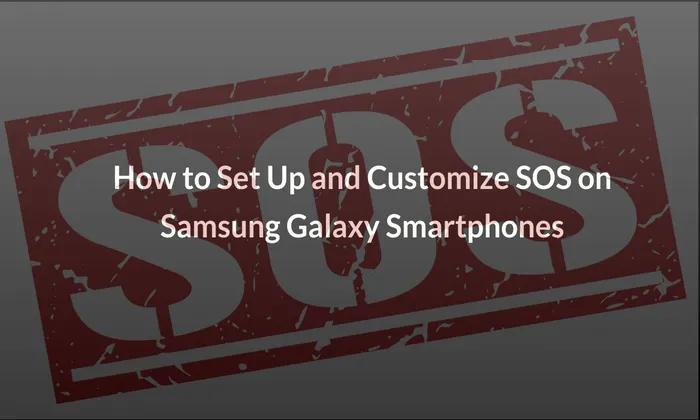
Table of Contents
Step 1: Access the Settings Menu
- Pull down the notification bar on your Samsung Galaxy smartphone.
- Tap on the gear-shaped Settings icon to access the device settings.
Step 2: Navigate to Safety and Emergency Settings
- Scroll down the Settings menu and locate the “Safety and emergency” option.
- Tap on “Safety and emergency” to proceed to the next step.
Step 3: Set Up SOS Messages
- Within the Safety and Emergency settings, find and select the “Send SOS messages” option.
- Toggle the switch next to “Send SOS messages” to enable the feature.
Step 4: Choose Emergency Contacts
- Tap on “Send SOS messages” to configure the emergency contacts who will receive the SOS message.
- Select “Add” or the “+” icon to add emergency contacts from your phone’s contact list.
- Choose the desired emergency contacts and tap on “Done” to save your selection.
Step 5: Customize SOS Trigger Options
- Within the “Send SOS messages” settings, you can customize the SOS trigger options.
- Select the “Number of times to press the side key” option.
- Choose whether you want the SOS to be triggered by pressing the side button three or four times.
- This step helps reduce the chance of false alarms.
Step 6: Customize SOS Actions (Optional)
- Within the “Send SOS messages” settings, you can customize the actions performed when the SOS is triggered.
- Toggle the switches next to the desired actions based on your preferences:
Auto call someone: Automatically calls your emergency contact after sending the SOS message.
Attach pictures: Automatically attaches pictures from your front and rear cameras to your SOS message.
Attach audio recording: Attaches a five-second audio recording to your SOS message to provide additional information about the emergency situation.
Step 7: Save and Verify Settings
- After customizing your Emergency SOS settings, tap on “Save” or “Done” to apply the changes.
- Verify that your settings are properly configured by reviewing the options you selected.
Turning Off the Emergency SOS Feature:
If you wish to disable the Emergency SOS feature or adjust the trigger settings, follow these steps:
- Open the Settings menu on your Samsung Galaxy smartphone.
- Navigate to the “Safety and emergency” settings.
- Find and select the “Send SOS messages” option.
- Toggle the switch next to “Send SOS messages” to turn off the feature.
- You can also adjust the SOS trigger by selecting the “Number of times to press the side key” option and choosing three or four presses.
Also read – How to Use the Samsung Members App: A Comprehensive Guide
By following this complete guide, you can easily set up and customize the Emergency SOS feature on your Samsung Galaxy smartphone. Making use of this function guarantees that you have a dependable and effective way to contact for assistance during situations, adding an extra layer of safety and peace of mind.