Access Point Name (APN) settings play a crucial role in establishing a connection between your Samsung phone and the cellular network. Incorrect or misconfigured APN settings can result in issues like no internet connectivity or limited network access. We’ll go through how to configure and reset the APN settings on Samsung smartphones.
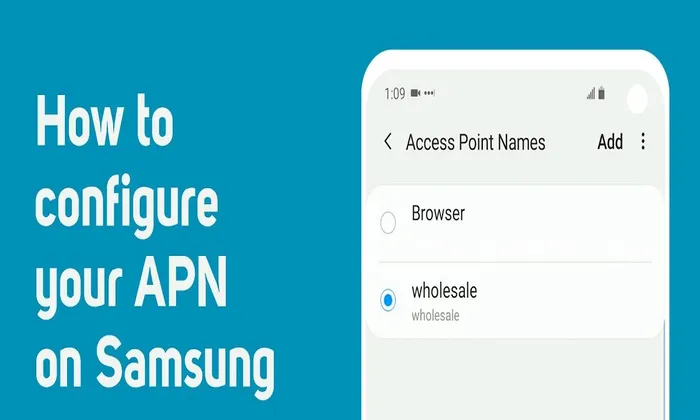
Table of Contents
Automatic APN Configuration
When you insert a new SIM card into your Samsung device, it may automatically configure the APN settings through a setup wizard or a configuration message from your service provider. The methods listed below can be used, nonetheless, if the automatic configuration fails or you need to manually set up the APN.
Setting Up APN Manually
- Start by accessing the Settings on your Samsung phone. You may access the Settings app in your app drawer or by swiping down the quick panel and tapping the gear symbol.
- Select “Connections” from the Settings menu by scrolling down.
- Within the Connections menu, tap on “Mobile networks”.
- Locate and select “Access Point Names”.
- Here, you will see a list of APNs. To add a new APN, press the Add button or the plus + icon, which is typically located at the top or bottom of the screen.
- Enter the APN details provided by your network carrier. Fields like Name, APN, Proxy, Port, Username, Password, Server, MMSC, MMS Proxy, MMS Port, MCC, MNC, Authentication Type, and APN Type are frequently included in this data. Fill in the required fields accurately. Contact your service provider for clarification if you have any questions about any particulars.
- Once you have entered the APN settings, tap on the three vertical dots at the upper right corner of the screen and select Save or Done. Your new APN should now be available in the list.
Resetting APN to Default
If you encounter network issues or have made incorrect changes to the APN settings, you can reset them to the default configuration. Here’s how:
- Access the Settings menu on your Samsung phone.
- Tap on “Connections”.
- Select “Mobile networks”.
- Tap on “Access Point Names”.
- Tap on the three vertical dots in the top right corner of the screen.
- From the options that appear, select Reset to default.
- A confirmation message will appear. Tap on “Reset” to proceed.
Also read – Samsung Partners with CAMP to Bring Immersive Video Game Experience
You can configure or clear your Samsung phone’s APN settings by following these steps. Remember to input the correct APN details provided by your service provider to ensure proper network connectivity.