Samsung has introduced advanced health monitoring features like ECG and Blood Pressure measurement in its Galaxy Watch 5 series. These features provide users with vital health information and contribute to the growing health-conscious era.
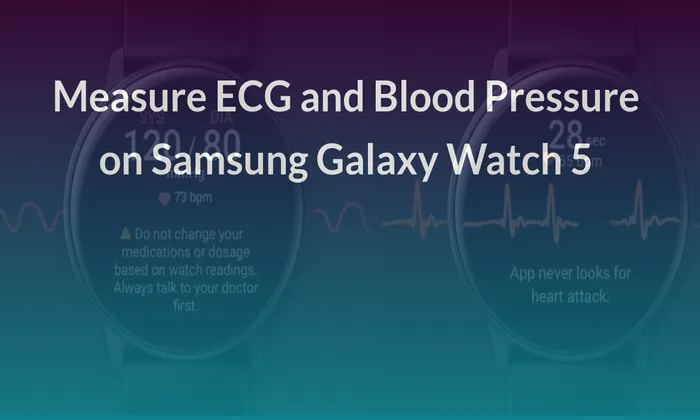
Table of Contents
Step 1: Download Samsung Health Monitor (Supported Countries):
To begin, download the Samsung Health Monitor app from the Galaxy Store. This app is currently available only in supported countries. It’s vital to be aware that Samsung intends to take the software out of the app store and have your phone download it when you link your Galaxy Watch 5.
Step 2: Open the App
Open the app on your smartphone after it has been downloaded. You will be greeted with a welcome screen.
Step 3: Enable All Permissions
The Samsung Health Monitor app requires specific permissions to measure ECG and Blood Pressure accurately. Enable the ‘All Permissions’ toggle to grant the app access to these readings.
Step 4: Create Your Profile
If you are a first-time user, you will need to create a profile within the app. Fill out the necessary information such as your name, age, and gender. This profile will help sync your health information between the Galaxy Watch 5 and your smartphone.
Step 5: Get Started
After creating your profile, tap on the “Getting Started” button to gain a better understanding of the features and their advantages. This introductory screen provides valuable information on how to utilize the ECG and Blood Pressure measurement functions effectively.
Step 6: Choose Left or Right Hand
Select the hand on which you wear your Galaxy Watch 5. This information is important as it helps the device optimize the measurement process.
Step 7: Open the Samsung Health Monitor on Your Watch
Once the app is installed on your phone, it will automatically install on your Galaxy Watch 5 as well. Swipe up on the watch face to access the App List, and locate the ECG app. Tap on it to open.
Step 8: Tap on ECG or Blood Pressure
Depending on which measurement you want to perform, tap on either the ECG or Blood Pressure option within the app.
Step 9: Tap on the Measure Button and Place Your Finger on the Home Key for 30 Seconds:
Follow the instructions provided in the app. Tap on the Measure button when you’re ready to begin the measurement. Place your Galaxy Watch 5 on a table and rest both of your forearms on the table as well. Lightly place your fingertip on the Home key of the watch, ensuring it stays in contact for the entire duration of the measurement, which is 30 seconds. Avoid any movement during this time to obtain accurate results.
Step 10: View the Results
Once the measurement is complete, the Samsung Health Monitor app will display the results on your Galaxy Watch 5. Unfortunately, the watch does not currently provide the option to view ECG results directly on the device. To access the detailed results, open the Samsung Health Monitor app on your connected smartphone.
Step 11: View ECG Results on Your Smartphone
On your smartphone, open the Samsung Health Monitor app. You will see your most recent ECG reading displayed. Tap the “See details” button next to the reading to access the full report. This report includes a description of the results, your average heart rate, and an ECG graph. If you added any symptoms during the measurement, they will be displayed beneath the graph. You can also choose to delete the results or share the report with your healthcare provider using the Share Sheet menu.
Also read – How to fix Galaxy Watch Fall Detection Notification Issues : A Step-by-Step Guide
Samsung’s Galaxy Watch 5 series offers advanced ECG and Blood Pressure measurement features. By following the above steps, you can easily measure and monitor your ECG and Blood Pressure using the Samsung Health Monitor app and your Galaxy Watch 5. It’s crucial to keep in mind that these results are just intended for fast evaluation and should not be used in place of seeking expert medical advice. Always consult with your doctor and share the results for proper evaluation and guidance regarding your health.