The Galaxy Watch 4 and Galaxy Watch 5 are two popular models in Samsung’s Galaxy Watch series because of their cutting edge functionality and features. While these smartwatches offer various conveniences, such as the orange dot notification indicator, some users may prefer to remove it for aesthetic reasons. Here we will explore three methods to remove the orange dot from your Galaxy Watch screen, allowing you to customize your device to your liking.
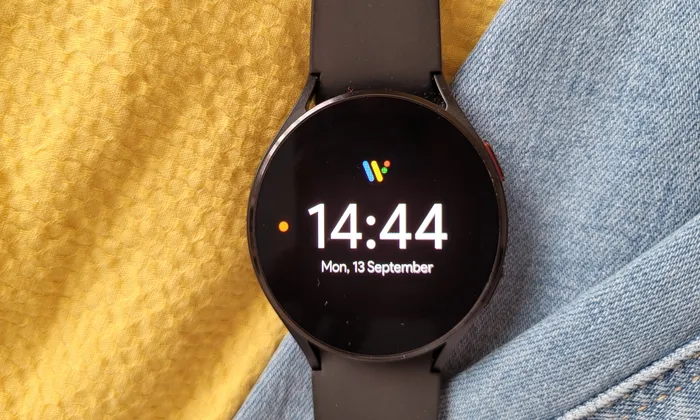
Table of Contents
Method 1: Turn off the Notification Indicator
The notification indicator, represented by an orange dot, alerts you to the presence of unread notifications on your Galaxy Watch. If you find the dot distracting or want to remove it.
You can disable the notification indicator using the following steps:
- Wake up your Galaxy Watch by pressing the screen or using the wake-up gesture.
- To see the app icons, swipe upward on the screen.
- Locate and tap the gear icon, which represents the settings menu.
- In the settings menu, tap on “Notifications” and select “Advanced settings.”
- Look for the toggle switch labeled “Notification Indicator” and turn it off.
Method 2: Read All Notifications
The orange dot serves as a visual cue for unread notifications on your Galaxy Watch. If you want to remove the dot, you can manually read all the notifications using the following steps:
- Wake up your Galaxy Watch and ensure you are on the watch face screen.
- To reach the notifications section, swipe the watch’s home screen from left to right.
- Open each notification by tapping on it and read its contents.
- Once you have read all the notifications, the orange dot will be automatically removed.
Method 3: Clear All Notifications
If you prefer to clear all the notifications at once and remove the orange dot from your Galaxy Watch screen, follow these steps:
- Wake up the watch screen by pressing it or using the wake-up gesture.
- Swipe right on the watch’s home screen until you reach the last page.
- To rapidly delete all of the alerts on your watch, select “Clear All” from the menu.
- This action will remove the orange dot from the screen, providing a clean and uncluttered display.
Note: Permanently Removing the Orange Dot
If you no longer want the orange dot as a notification indicator and prefer to disable all app notifications on your Galaxy Watch, follow these steps:
- Open the Galaxy Wearable app on your smartphone, which is used to manage your Galaxy Watch settings.
- Access the watch settings within the app.
- Tap on the “Notifications” menu.
- Select “App Notification” to customize app-specific notifications.
- To disable notifications for all apps, turn off the toggle switch labeled “All apps.”
Also read – How to Use the Samsung Members App
Samsung’s Galaxy Watch series, including the Galaxy Watch 4 and Galaxy Watch 5, offers a range of features and functionalities to enhance the user experience. However, the orange dot notification indicator may not be preferred by all users. By following the methods described in this article, you can easily remove the orange dot and customize your watch according to your preferences. Whether you choose to turn off the notification indicator, read all notifications, or clear them all at once, you can enjoy a personalized and visually pleasing experience with your Galaxy Watch. Take control of your watch’s appearance and enjoy a clean and distraction-free screen.